Consent Maximization
Overview
By default Springtime will block all unnecessary cookies as determined by the AudioEye reseller from whom Springtime is purchased and present all visitors with two buttons – “Necessary Only” and “Enable all”, as well as a “Customize Cookie Consent” link for users to configure cookie groups in greater detail from the banner itself.
Consent Maximization allows more flexibility regarding how cookies are set and how the banner is presented to users – allowing for different behaviors in varying locations as determined by the visitor’s IP address. For example - visitors to the site who are in the European Union (EU) will be presented with different banner buttons, and the cookies will behave differently than when visitors to the site are from, say, Florida. This gives you or the AudioEye reseller greater ability to determine and adhere to applicable regulatory requirements while maximizing the likelihood of acceptance of unnecessary cookies, which in turn might increase the site’s marketing effectiveness.
If Consent Maximization is enabled, the Springtime banner will be configured to display to site visitors from certain locations one "Accept" button, instead of two, "Necessary only" and "Enable all," buttons. In addition, Springtime will be configured to allow all cookies by default instead of blocking all cookies (other than necessary cookies) by default for site visitors from certain locations. The configuration will be made according to programmatically identified geographical locations as determined by the visitor’s IP address (or their virtual private network address, if they use one, which may not be their actual location). Springtime will permit end-users to customize their cookie consent preferences in all scenarios.
Implications
Laws and regulations relating to data privacy and security, including cookie consent management and data collection, are complicated and evolving. The scope of data privacy obligations may vary depending on the location of customers, the sensitivity of the information that is collected, and myriad other factors. As a result, AudioEye strongly advises anyone to consult with their privacy counsel before choosing a configuration of Springtime’s Consent Maximization feature. You and/or the applicable AudioEye reseller are responsible for ensuring that use of Springtime and Consent Maximization is consistent with the state and federal laws that apply to the site and its customers. AudioEye makes no representations or warranties that Springtime’s banner, including the cookie consent management and data configurations that are chosen, represents a compliant solution.
Behavior by Geographic Location
The button displays and cookie defaults shown below are subject to change, but are currently applied as follows to the applicable geographic location:
| Location | Button Display | Cookie Defaults | |
|---|---|---|---|
| European Economic Area (EEA) | All Member States | “Necessary only” and “Enable all” | Block by Default (other than necessary cookies) |
| United States | California | “Necessary only” and “Enable all” | Allow by Default |
| Colorado | “Necessary only” and “Enable all” | Block by Default (other than necessary cookies) | |
| Connecticut | “Necessary only” and “Enable all” | Block by Default (other than necessary cookies) | |
| Montana | “Necessary only” and “Enable all” | Block by Default (other than necessary cookies) | |
| Oregon | “Necessary only” and “Enable all” | Block by Default (other than necessary cookies) | |
| Virginia | “Necessary only” and “Enable all” | Block by Default (other than necessary cookies) | |
| New Hampshire | “Necessary only” and “Enable all” | Allow by Default | |
| All Other States | “Accept” | Allow by Default | |
| Canada | All Provinces | “Accept” | Allow by Default |
| All Others | “Accept” | Allow by Default | |
| Undeterminable by IP Address | “Necessary only” and “Enable all” | Block by Default (other than necessary cookies) |
Enable Consent Maximization
Enable Consent Maximization for all Sites
1. Consent Maximization enablement is attached to the banner. To enable it on the default banner (and on all websites using that banner), you would navigate to the “Default Banner” section of Springtime Portal. This can be visited directly by using
https://portal.audioeye.com/springtime/banner. You will be notified of how many websites use the default banner via the “Default banner details” section.
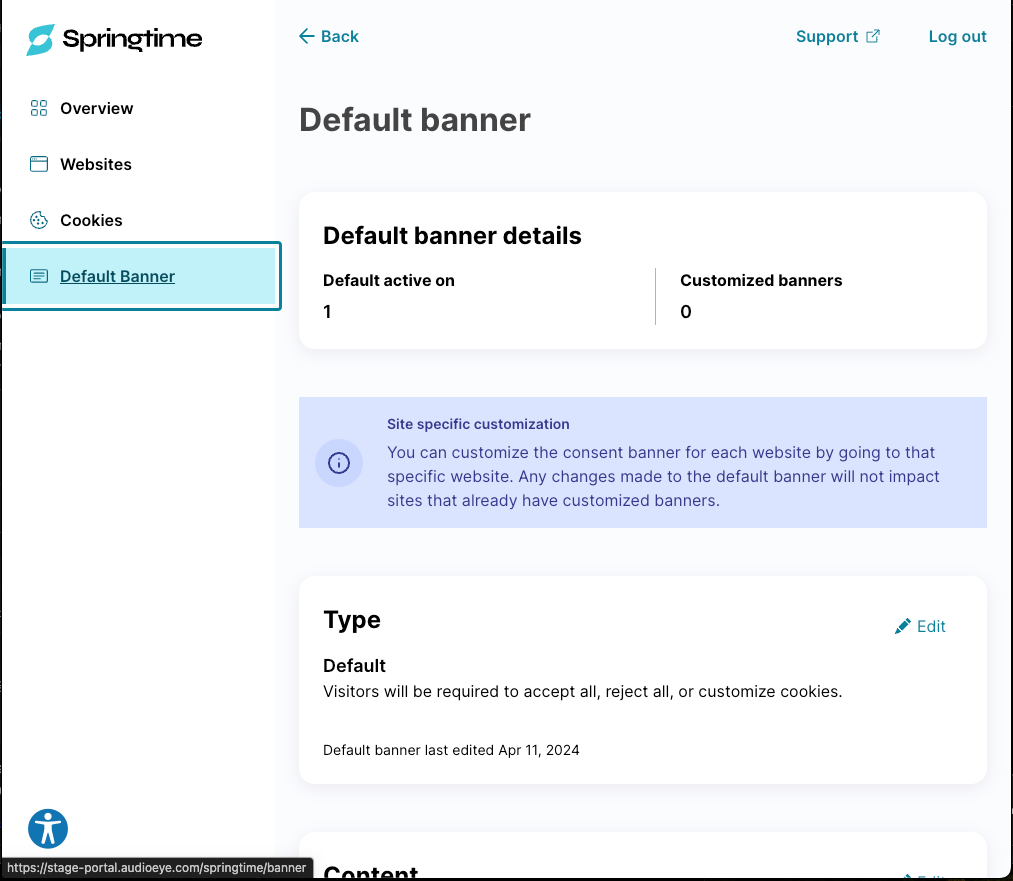
2. Enable Consent Maximization on the Default Banner by clicking the “Edit” button within the “Type” card. If Consent Maximization is already enabled, it will be evident on the card before you press “Edit”.

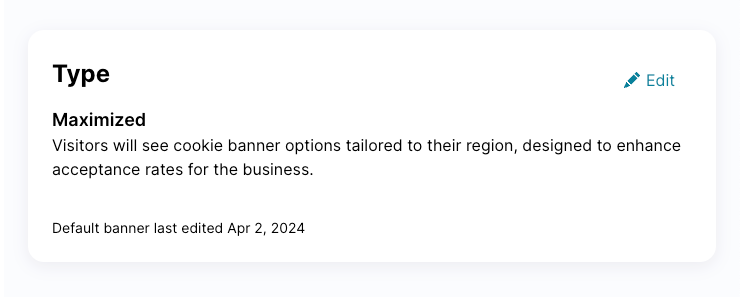
3. Clicking on the “Edit” button on the Type card will open the Type Edit Modal, where you are presented with two options - Default consent type or Maximized consent type. Choosing Maximized consent type will enable the Consent Maximization experience for the default banner.
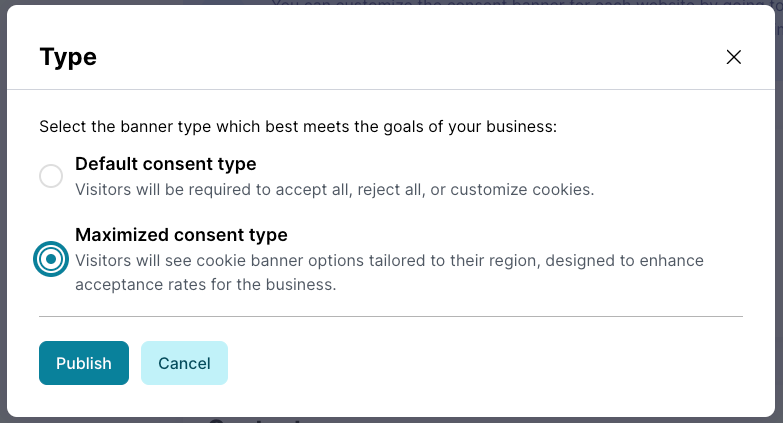
4. Pressing “Publish” will present a modal dialog confirmation you need to agree with before Consent Maximization will be enabled for the default banner.
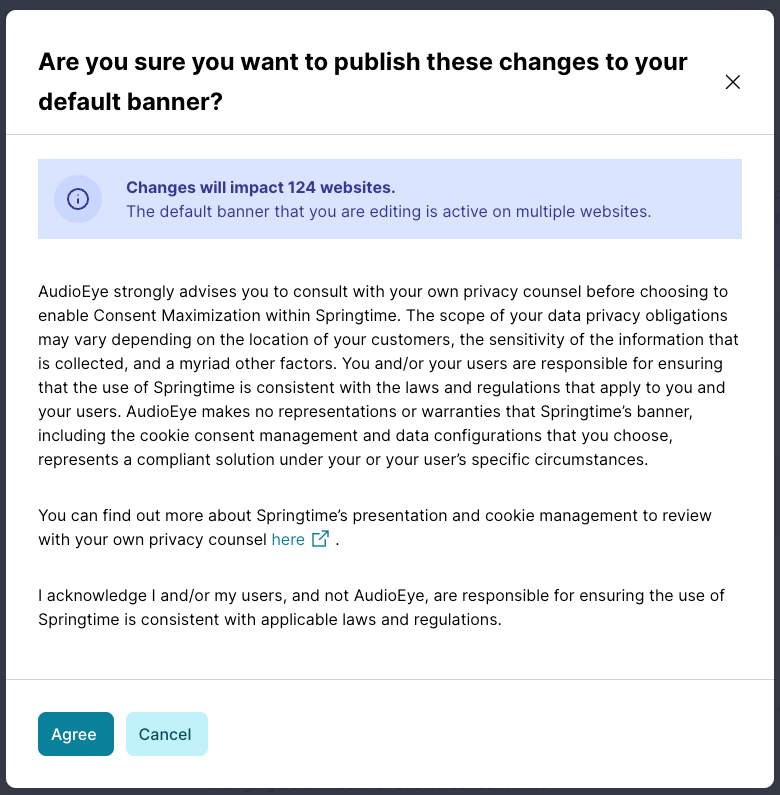
5. Consent Maximization is now enabled and functioning for all sites which have Springtime enabled; any sites added in the future will also have Consent Maximization enabled for them when Springtime is installed and the banner is enabled. The Type modal card will display the “Maximized” message and will have a green confirmation box.
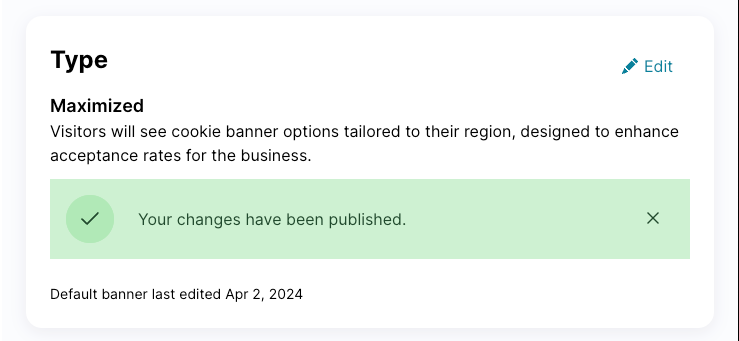
Enable Consent Maximization for an Individual Site
In order to enable Consent Maximization for a single website - follow the instructions below:
1. Navigate to the Springtime portal and select the “Websites” navigation item. You can also visit the page directly here:
https://portal.audioeye.com/springtime/sites
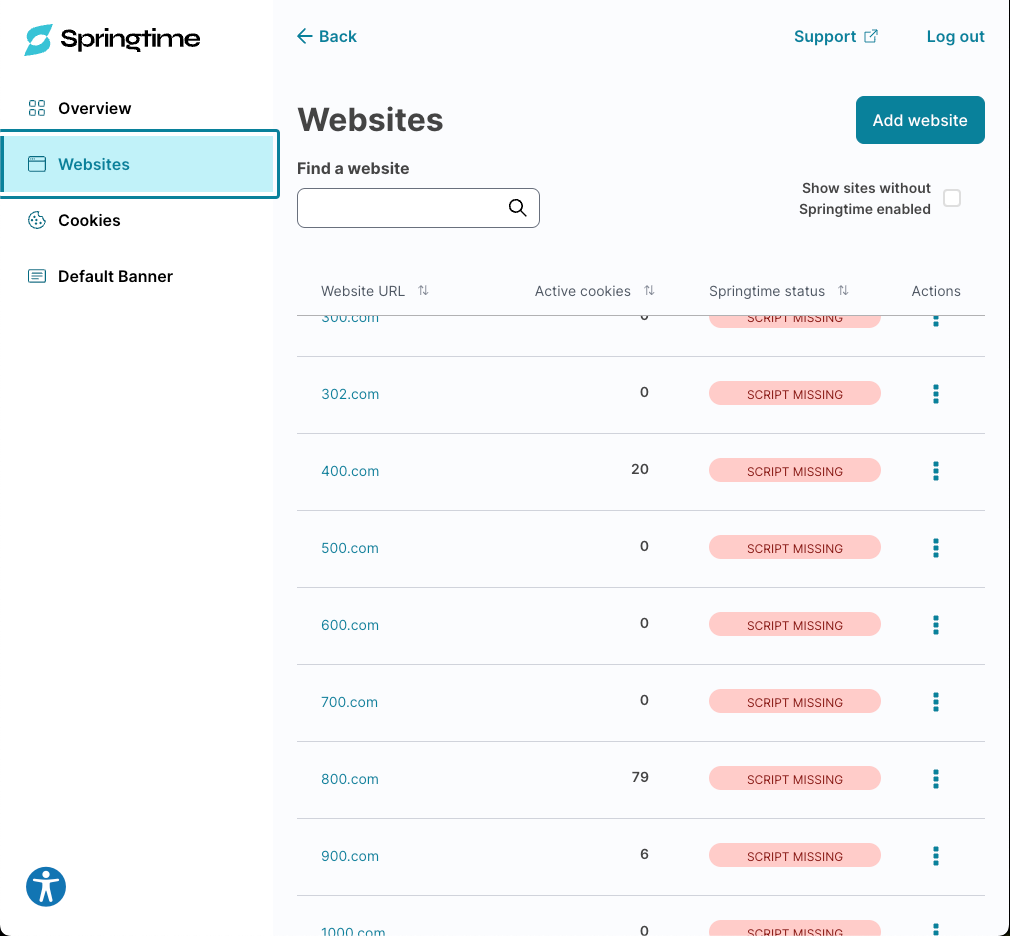
2. Click on the site you’d like to enable Consent Maximization on to view the site details and select the “Banner” tab.
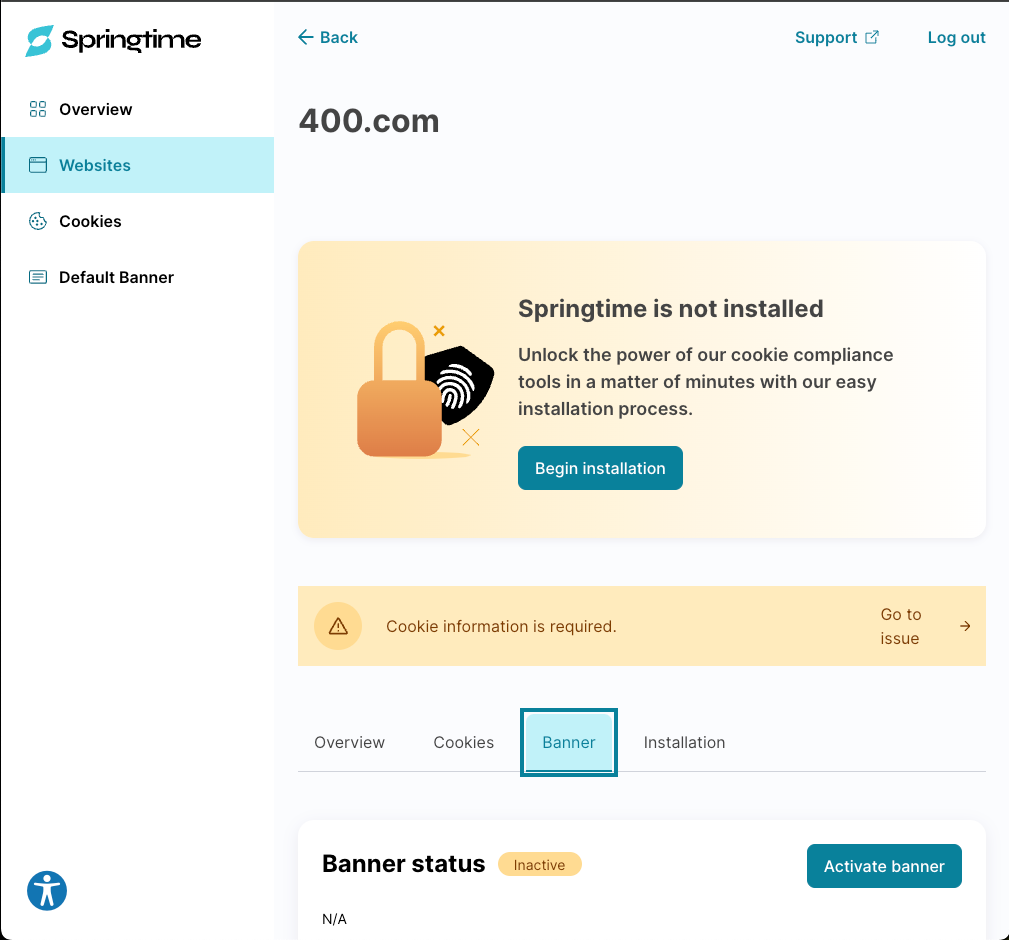
3. Within the banner tab, the instructions for enabling Consent Maximization are as noted above (Steps 2-5 on enabling Consent Maximization for the default banner).
